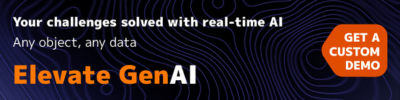Click on the following link to start creating your email signature and follow the instructions tab by tab
https://www.hubspot.com/email-signature-generator
Template 1: for new emails, use this template
Template Tab (Suitcase Tab)
Created with Hubspot link OFF
Template #1
Signature Details Tab (Letter A with Lines Tab):
First Name
Last Name
Job TitleLEAVE COMPANY NAME BLANK
Office Phone Number: xxx-xxx-xxxx
Website URL
email address
Add LinkedIn link
Under Stylize your signature Tab (The Paintbush Tab):
Select theme color: 303583
Select text color: 202020
Select Link color: 090B43
Font: Arial
Font Size: Small
Under the Photos Tab:
Company logo for signature: (right click and then copy image address for image)
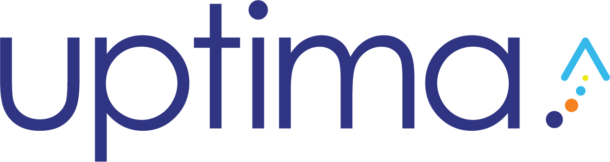
Employee photo for signature (right click and then copy image address for image)
Custom CTA image (right click your headshot and then copy image address for image)
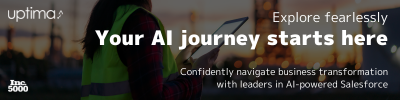
Custom CTA image link
www.uptima.com
for Reply/Forwards, use this smaller template TEMPLATE #3
Custom CTA image #2 (right click and then copy image address for image)
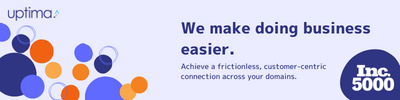
For Reply/Forward emails:
Template Tab (Suitcase Tab)
Created with Hubspot link OFF
Template #3
Signature Details Tab (Letter A with Lines Tab):
First Name
Last Name
Job TitleLEAVE COMPANY NAME BLANK
Office Phone Number: xxx-xxx-xxxx
email address
Under Stylize your signature Tab (The Paintbush Tab):
Select theme color: 303583
Select text color: 202020
Select Link color: 090B43
Font: Arial
Font Size: Small
Under the Photos Tab:
Custom CTA image (right click and then copy image address for image) (or leave out for the smallest signature format)
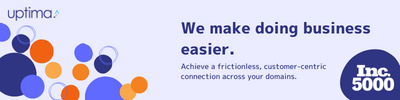
Custom CTA image link
www.uptima.com
Elevate GenAI Banner